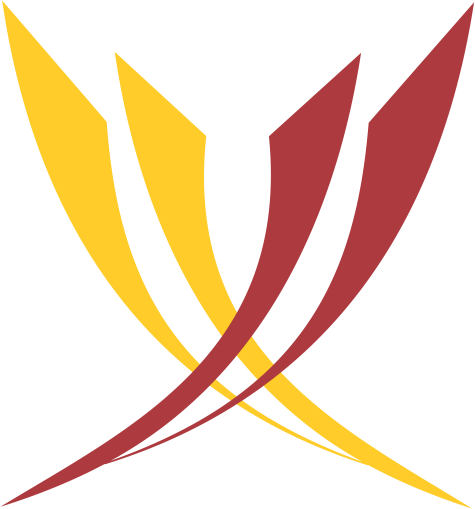
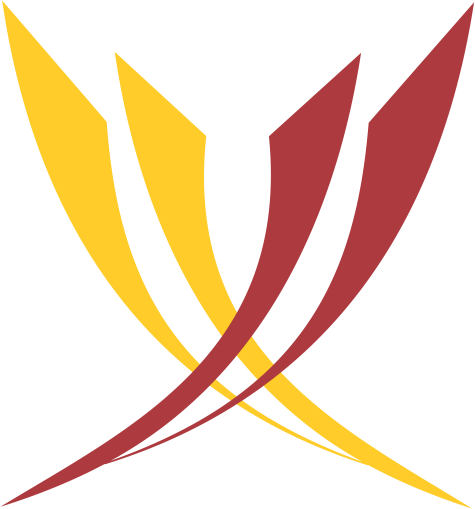
Here are a few tips and tricks to make your video/virtual meetings more productive. Start by setting up your home “office” and then learn how to use Zoom.
Upload a nice background or video to help you hide background clutter and other visual distractions, especially if you are working in a less-than-ideal space.
Mute your device permanently during large meetings to block off unexpected noise, such as children in the background. You can quickly unmute yourself by holding the spacebar on your keyboard as you speak.
On a Zoom meeting, anyone can share their screen without having to pass on the controls. You can share your entire desktop or any application, making it easy to collaborate.
Use the whiteboard feature to brainstorming or illustrate a point or issue or breakdown a complex situation. Save your whiteboards and share them with participants after the meeting.
Make sure you leverage the co-annotation capabilities to simplify collaboration, or help guide your participants as to what they should be focusing on whilst screen sharing.
The in-meeting chat is a great way to share links or resources that are discussed in the meeting without interrupting the ongoing conversation. You can share to the entire meeting or privately to one specific person.
Not enough sleep last night? No problem, this feature will help to reduce under-eye baggage and mild skin blemishes, giving you a more polished look – once enabled, we bet you won’t turn this feature off again!
Were some participants not available to join your meeting? No worries. Simply record the meeting to the cloud and share it with everyone after. You can also enable audio transcription to convert the conversation of the meeting into a text file; anyone watching the recording can search for a keyword to jump straight to the section they have missed.
We encourage everyone to protect their meetings and to ensure privacy with Zoom’s security features:
Input your search keywords and press Enter.